Setup Movie
Preparation
- Prepare a PC for setting.
- Install “FlexTally Utility” on the setting PC. Click here for installation instructions.
- Please update the firmware of the FlexTally Station Unit to the latest version. See here for how to update.
- Install “ATEM Software Control” and “ATEM Setup” on the PC for setting.
- Make sure the Lamp Unit is fully charged.
- Connect the Station Unit and the Lamp Unit. Click here for how to connect.
- Set DIP switch No. 1 on the Station Unit to ON and set the connection method to “Ethernet” setting.
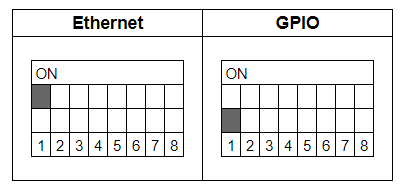
Setup Steps
- Set the DIP switches of each Lamp Unit for the channels to be used (please refer here for details).
- Connect the Station Unit, ATEM switcher and the setup PC to the same network.
- Connect the AC adapter to the Station Unit and turn it on. When the power turns on, the status LED lights up blue.
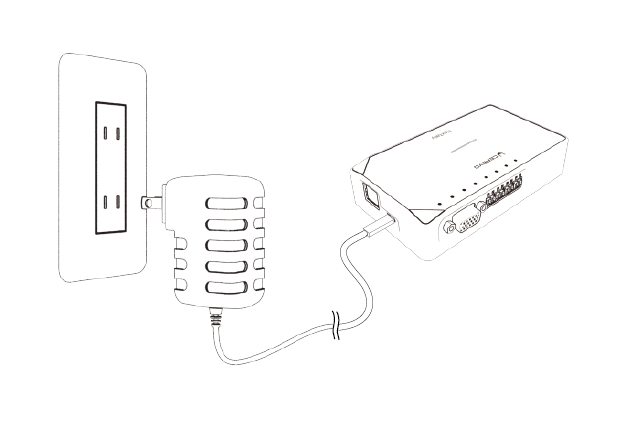
- Check the ATEM IP address from “ATEM Setup”.
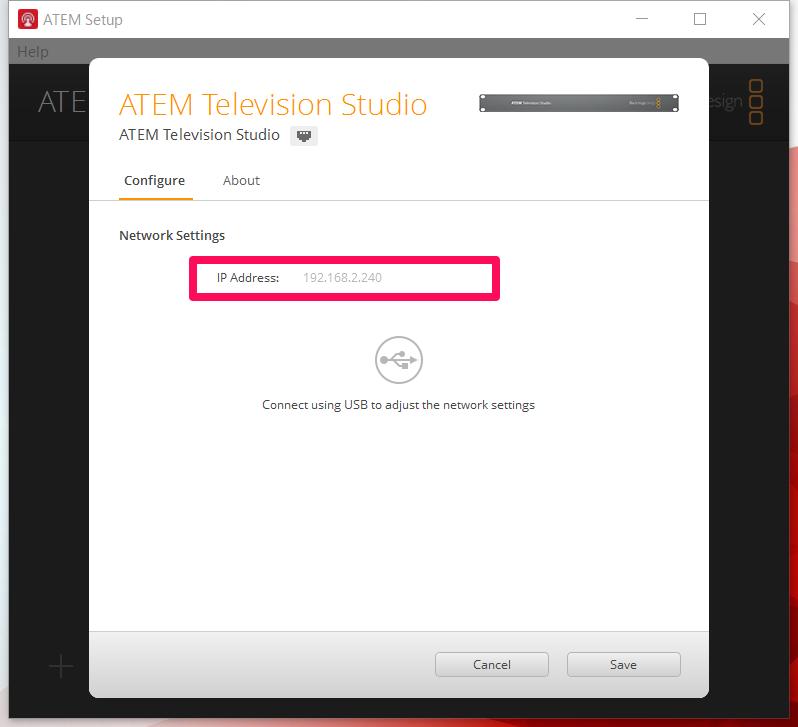
- Start FlexTally Utility and select “Scan”.
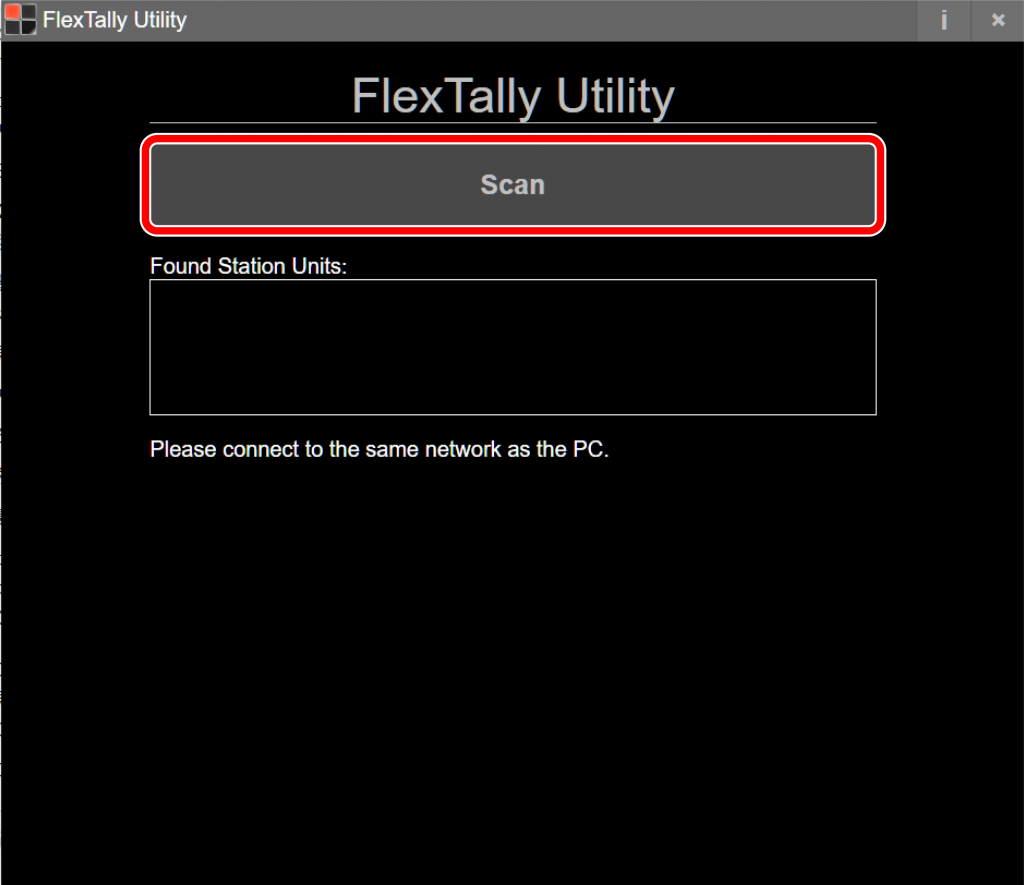
- When the Station Unit is found, the IP address of the Station Unit will be displayed. Click on the IP address.
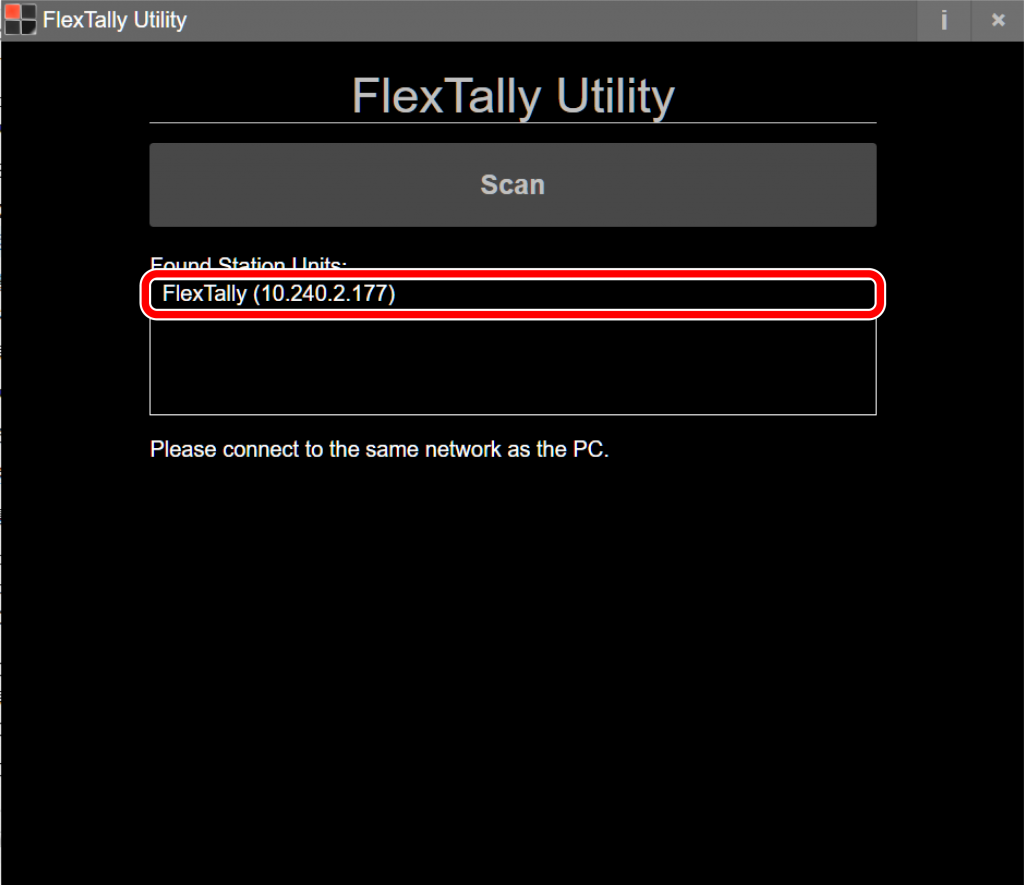
- Select “Switcher Setting”.
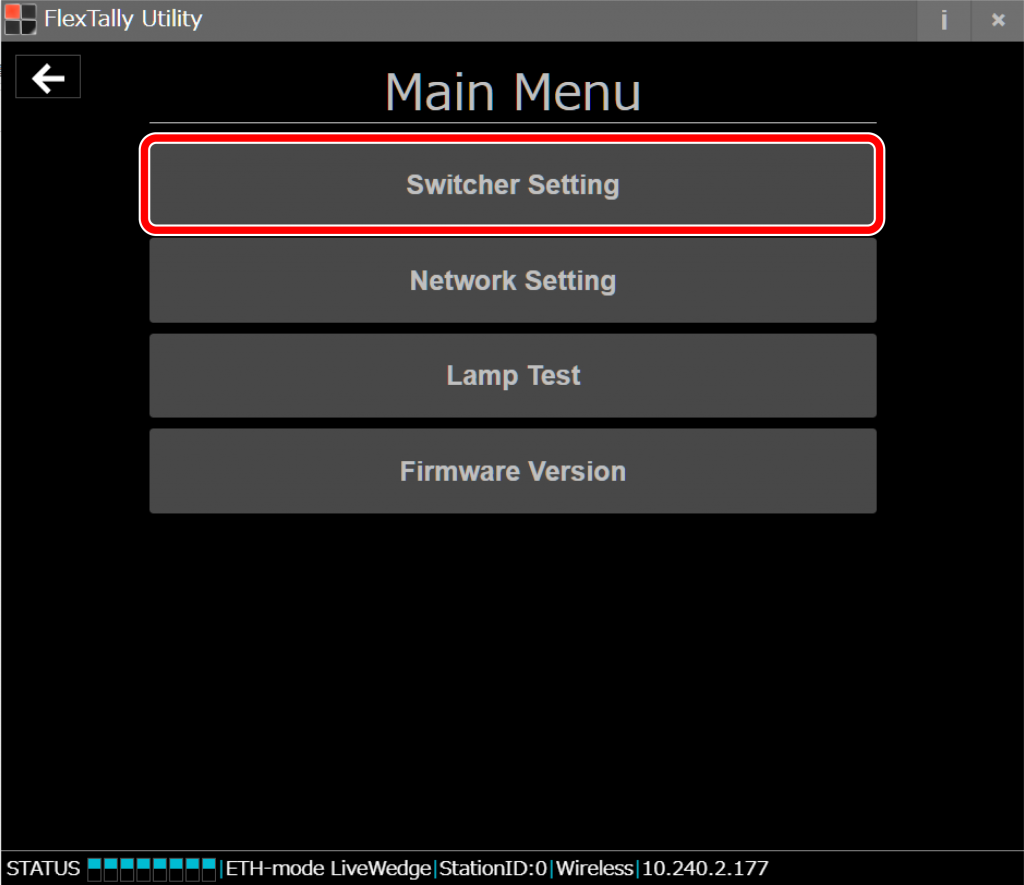
- Select “ATEM”.

- Enter the ATEM IP address shown at step 4 at “Switcher IP Address”. Click “Save”.
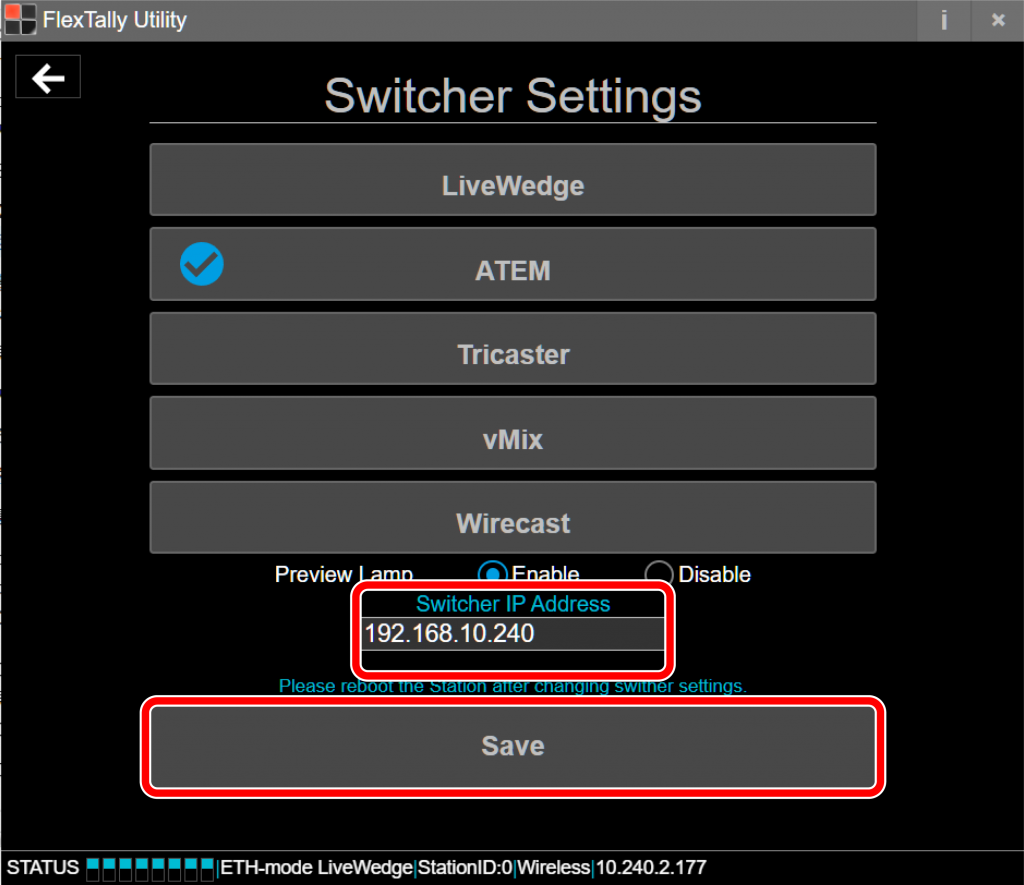
- Press and hold the power button on the Lamp Unit. When the power turns on, the status LED lights up blue.
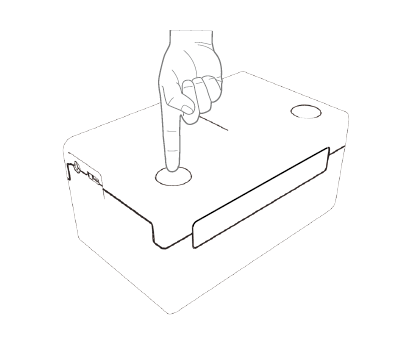
- Switch channels on your ATEM switcher by using the “ATEM Software Control” and make sure each lamp responds.
Note
- Since the “Test Lamps” option in “FlexTally Utility” is affected by the ATEM connection, please test when ATEM is not connected.